Prestigio EasiMeeting Manuel d'utilisateur
Naviguer en ligne ou télécharger Manuel d'utilisateur pour Logiciel Prestigio EasiMeeting. PRESTIGIO EasiMeeting User Manual Manuel d'utilisatio
- Page / 60
- Table des matières
- MARQUE LIVRES
- EasiMeeting 1
- Contents 2
- 2.Installation instructions 5
- If you have not 8
- Fig.2-2-5 Install software 9
- Finish Installation 10
- Fig.3-1-1 Start Menu 12
- Fig.3-1-1-1 File Operation 13
- 图 3-1-1-2-1 Import Operation 14
- Fig.3-1-1-3 Export Operation 15
- Fig.3-1-1-4 Print 16
- Fig.3-1-1-5-1 Settings 17
- Fig.3-1-1-6 Help 19
- Fig.3-1-1-6-2 About 22
- Fig.3-1-1-6-3 Manual 23
- Update Interface 24
- 3.1.2 Switch to Desktop 27
- 3.1.3 Pen type 27
- 3.1.4 Eraser 28
- 3.1.5 Gesture 29
- Fig.3-1-5-2-1 Select Object 30
- Audio and Video 31
- 3.1.6 Unfold 32
- Fig.3-1-6-3 Toolbar Setting 33
- 3.2 Basic Tools 34
- 3.2.4 Delete Page 35
- 3.2.12 Adaptive page 37
- 3.2.13 Set background 37
- 3.2.14 Text 38
- Fig.3-2-14-2 Text Editing 39
- 3.2.15 Screenshot 40
- 3.2.16 Thumbnail 42
- Fig.3-2-16-1 Page Thumbnail 43
- Fig.3-2-16-3 Copy Page 44
- Fig.3-2-16-4 Send Email 44
- 3.3 Small Tools 46
- 3.3.2 coordinate system 48
- 3.3.3 Form 49
- 3.3.4 Calendar 50
- 3.3.5 Clock 51
- 3.3.6 Timer 52
- 3.3.7 Screen Recording 52
- 3.3.8 Central Control 53
- 3.3.9 Calculator 56
- 3.4 Operation 57
- 3.5 Shortcuts 57
- 3.6 Desktop Mode 58
- Fig.3-6-2 Desktop Play PPT 59
Résumé du contenu
EasiMeeting Application Software User Manual Version 2..1.2 www.prestigio.com
User Manual EasMeeting (Application Software) 7 Figure 2-2-6 Finish Installation
User Manual EasMeeting (Application Software) 8 3.Use description When the software installation is finishe
User Manual EasMeeting (Application Software) 9 Fig.3-1-1 Start Menu 3.1.1.1 File Click menu and select Fi
User Manual EasMeeting (Application Software) 10 Fig.3-1-1-1 File Operation New. Click to create a ne
User Manual EasMeeting (Application Software) 11 图 3-1-1-2-1 Import Operation (1) Office document Click
User Manual EasMeeting (Application Software) 12 as shown in Figure 3-1-1-3. Fig.3-1-1-3 Export Operation
User Manual EasMeeting (Application Software) 13 Fig.3-1-1-4 Print 3.1.1.5 Settings Click Menu and select
User Manual EasMeeting (Application Software) 14 Fig.3-1-1-5-1 Settings (1) Language. Click language d
User Manual EasMeeting (Application Software) 15 Fig.3-1-1-5-2 Custom Background (3) Display page number.
User Manual EasMeeting (Application Software) 16 (7) Direction of toolbar. Click or to choose the
Contents 1.Introduction to the software ... 1 2.Installation instructions ...
User Manual EasMeeting (Application Software) 17 Fig.3-1-1-6-1-1 Trial Days Prompt Interface Confirm regis
User Manual EasMeeting (Application Software) 18 Fig.3-1-1-6-1-3 Network Authentication Interface In case
User Manual EasMeeting (Application Software) 19 ④ If software is installed in external PC, but con
User Manual EasMeeting (Application Software) 20 (3) Manual. Click the icon to open the help file of th
User Manual EasMeeting (Application Software) 21 (5) Update Online. Click to upgrade the software to new
User Manual EasMeeting (Application Software) 22 Fig.3-1-1-6-5-2 Check Whether File is Saved Window After
User Manual EasMeeting (Application Software) 23 Fig.3-1-1-6-5-4 Already The Latest Version ③ If currently
User Manual EasMeeting (Application Software) 24 Fig.3-1-1-7 Save or Not Prompt Dialog Box 3.1.2 Switch to
User Manual EasMeeting (Application Software) 25 NOTE: Hard brush and Fluorescent pen can only be a single
User Manual EasMeeting (Application Software) 26 Cycle erasing. Click to select cycle wiping er
3.2.2 Redo ... 31 3.2.3 Add Page ...
User Manual EasMeeting (Application Software) 27 Fig.3-1-5-2-1 Select Object Moving. Click and drag
User Manual EasMeeting (Application Software) 28 Sorting. Click to pop up secondary menu, which can m
User Manual EasMeeting (Application Software) 29 Drag progress bar. Drag audio and video playing progres
User Manual EasMeeting (Application Software) 30 Fig.3-1-6-2 Retract the Toolbar Toolbar fully expand
User Manual EasMeeting (Application Software) 31 ① If the floating toolbar stay on the edge of the interfa
User Manual EasMeeting (Application Software) 32 Fig.3-2-3 Dynamic Prompts of New Page 3.2.4 Delete Page C
User Manual EasMeeting (Application Software) 33 3.2.5 Previous Page Click to switch to previous page in
User Manual EasMeeting (Application Software) 34 Fig.3-2-11 Template library 3.2.12 Adaptive page Click th
User Manual EasMeeting (Application Software) 35 Fig.3-2-13 Set Background 3.2.14 Text Click to pop up
User Manual EasMeeting (Application Software) 36 Fig.3-2-14-2 Text Editing ① Font. Click drop-down menu of
User Manual EasiMeeting (Application Software) 1 1.Introduction to the software EasiMeeting is easy-to-us
User Manual EasMeeting (Application Software) 37 ⑧ Delete. Click to delete the current input text c
User Manual EasMeeting (Application Software) 38 Fig.3-2-15-2 Full Screen Screenshot Inserting Page ② Clic
User Manual EasMeeting (Application Software) 39 Fig.3-2-15-4 Rectangular Screenshot Inserting Page ③ Clic
User Manual EasMeeting (Application Software) 40 Fig.3-2-16-1 Page Thumbnail Click on any page to retur
User Manual EasMeeting (Application Software) 41 Fig.3-2-16-3 Copy Page In touch mode, long press any p
User Manual EasMeeting (Application Software) 42 ② Click to save the current configuration information; ③
User Manual EasMeeting (Application Software) 43 Click the button pop-up the page batch interface ash
User Manual EasMeeting (Application Software) 44 Fig.3-3-1-1 Open Panel-In-Panel ① Writing. Click the b
User Manual EasMeeting (Application Software) 45 3.3.2 coordinate system Click to open mathematics too
User Manual EasMeeting (Application Software) 46 Fig.3-3-2-3 Select Color Block Click the button to
User Manual EasMeeting (Application Software) 2 2.Installation instructions The software supports cover ins
User Manual EasMeeting (Application Software) 47 Fig.3-3-3-2 Set Ranks Width Click the button and drag
User Manual EasMeeting (Application Software) 48 Fig.3-3-4 Calendar 3.3.5 Clock Click the button to cal
User Manual EasMeeting (Application Software) 49 3.3.6 Timer Click to open the timer, as shown in Figure
User Manual EasMeeting (Application Software) 50 Fig.3-3-7 Screen Recorder In the non-XP system, you m
User Manual EasMeeting (Application Software) 51 ④ Click button to start the fan mode. ⑤ Click button to
User Manual EasMeeting (Application Software) 52 Button Control(0x01) Press(0x01) 11 RELAY6_OPEN Button Con
User Manual EasMeeting (Application Software) 53 Button Control(0x01) Press(0x01) 74 FAN Button Control(0x0
User Manual EasMeeting (Application Software) 54 3.3.10 Video Conference Click the button to call th
User Manual EasMeeting (Application Software) 55 New:Ctrl+N Open:Ctrl+O Save:Ctrl+S Copy:Ctrl+C
User Manual EasMeeting (Application Software) 56 Small tools. Click to call out Clock, Calendar,
User Manual EasMeeting (Application Software) 3 Figure 2-2-2 Ready to Install Screen Click “Next” to Softw
User Manual EasMeeting (Application Software) 57 Thanks again for selecting our products!
User Manual EasMeeting (Application Software) 4 Figure 2-2-3 End-user License Agreement Screen Click “I Ag
User Manual EasMeeting (Application Software) 5 Figure 2-2-4 Installation Path Selection Click “Install” t
User Manual EasMeeting (Application Software) 6 Fig.2-2-5 Install software In the Installation Finish scre

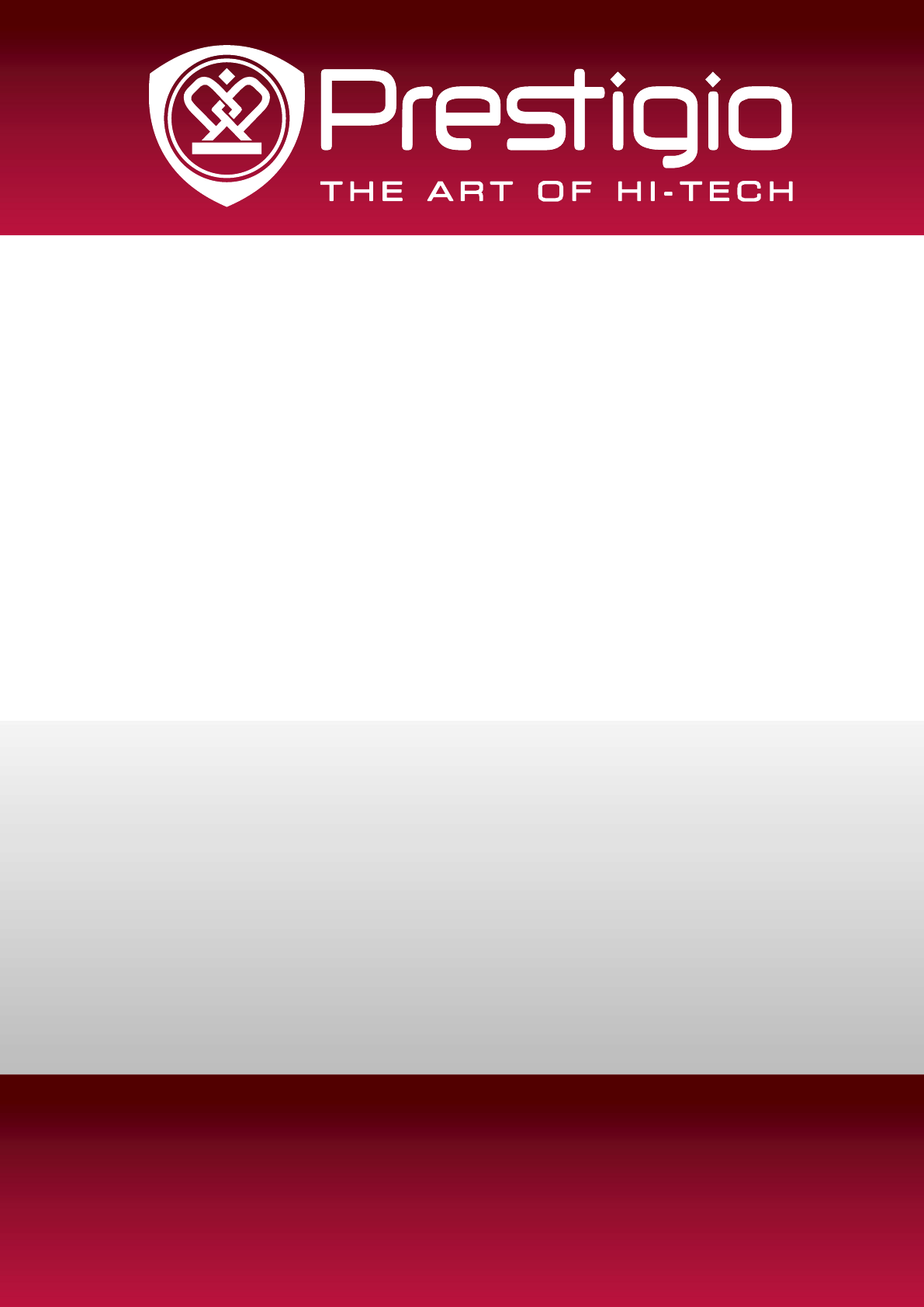








Commentaires sur ces manuels